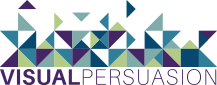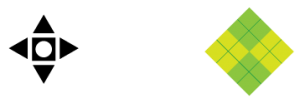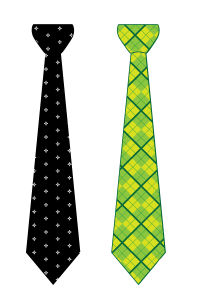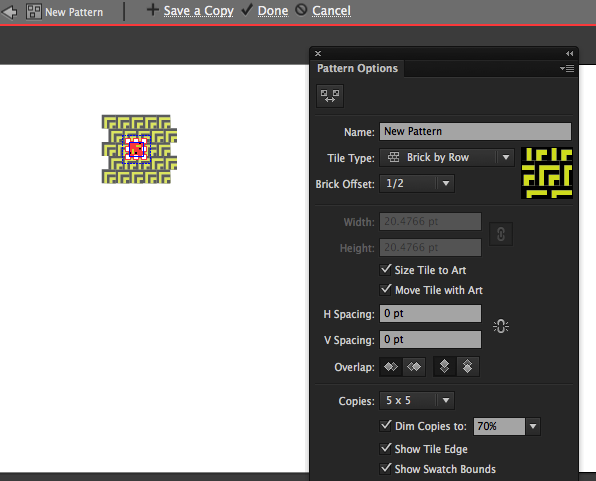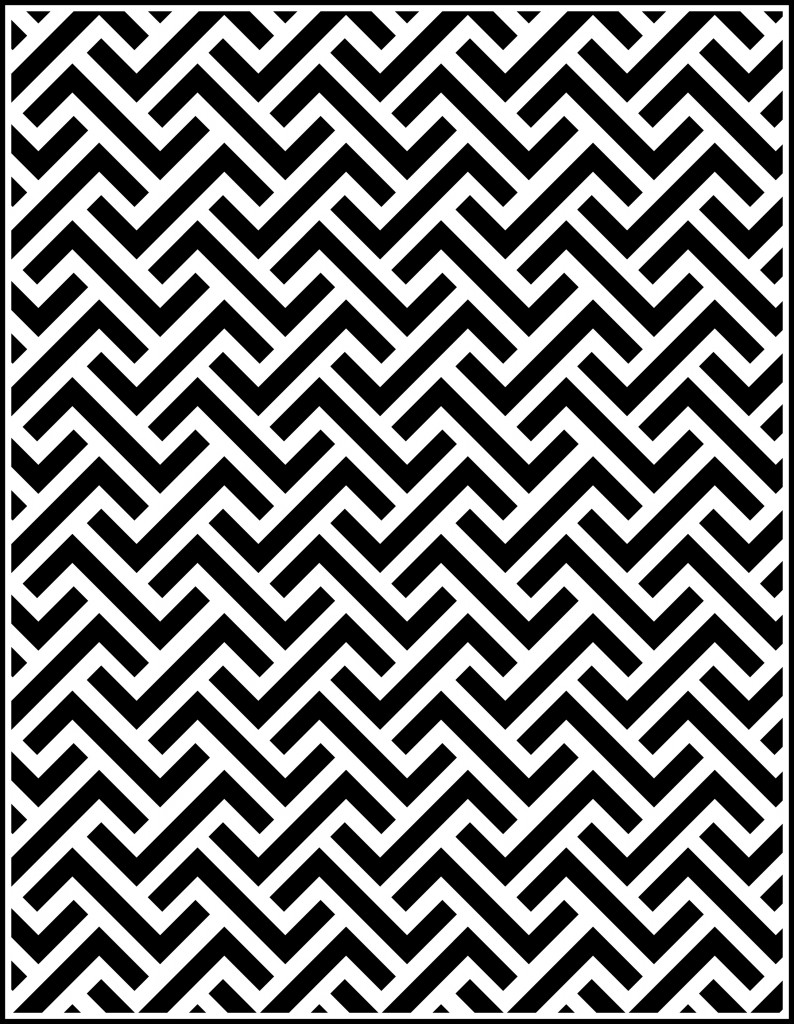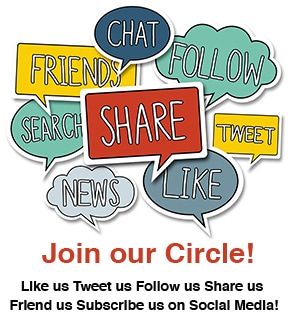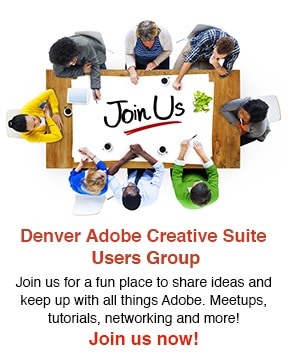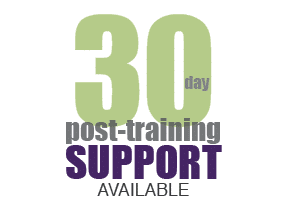I’m an avid user of Adobe Illustrator, but in all honesty I did not create patterns very often…before CS6. A lot of the work I do does not involve patterns, but since the release of Illustrator CS6 I’m finding ways to include them in my work and finding excuses to play around with the new pattern tools (like writing this blog!). Why? Because making seamless patterns in Adobe Illustrator is now so easy with the new Pattern Options panel.
Anything you draw and create in Illustrator can be made into a pattern. I put a few shapes together (above) for this demonstration and then opened my Panel Options panel—Window > Panel Options. With your shape selected you want to select Pattern > Make from the Options Menu. Your new pattern is now added to the Swatches panel. While you are in the pattern editing mode you play around with several different variables such as the repetition of the pattern, scale, rotation, etc… You can save a copy and make several variations of the pattern while you are in the editing mode. The possibilities are endless.
After I was satisfied with my patterns I clicked “Done” and exited the pattern editing mode. I had a tie template and added the pattern to it for fun (above). In the screenshot below you can see what a pattern looks like in the editing mode with the Pattern Options panel on the right. The great thing about this new tool is that you can to see your pattern take shape as you work on it. I hope you enjoy the new Pattern tools as much as I do—happy creating!
Learn more about creating patterns in Illustrator CS6 and the other tools Illustrator has to offer in one of our Adobe Illustrator CS6 Classes.
(pattern created using Pattern Options panel in Illustrator CS6)