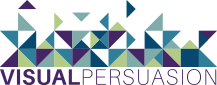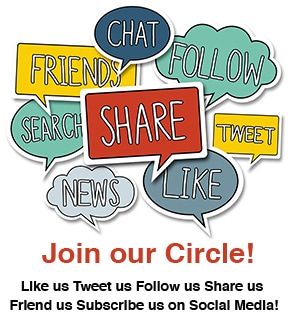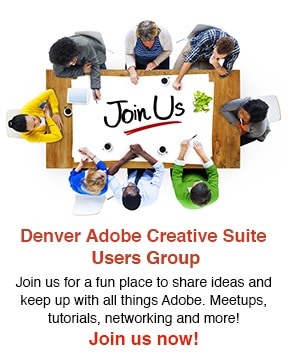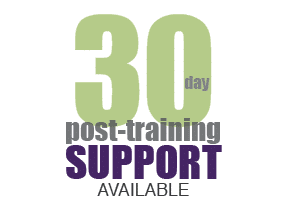Are you a graphic designer who has tried to learn how to code, and thought to yourself “This isn’t what I signed up for!” Design and web coding are two different types of skill sets, using two different parts of the brain. While both require creativity, graphic designers are visual artists and coding requires more logical, systematic thinking. You can find all these traits in one individual, it’s just not that common.
Adobe had the graphic designer in mind when they developed Adobe Muse. Imagine that you can design your website just like you would design a layout for print, and create a website without writing code. At times you might forget you are working in a web program and you switched to InDesign. 😉 If you are an avid InDesign user, learning Muse is a breeze. Adobe Muse includes a similar interface, Styles panels, Master Pages, and an Assets panel (which is the same as the Links panel in InDesign).
Right when you open your site in Adobe Muse, you are reminded that Adobe designed this program for the visual person. At the top of the page their is a built-in workflow—Plan > Design > Preview > Publish > Manage. Below is a screenshot of a site opened up in Plan Mode. This is where you “plan” your site, build your sitemap and create your master pages.
Image 1: Plan Mode
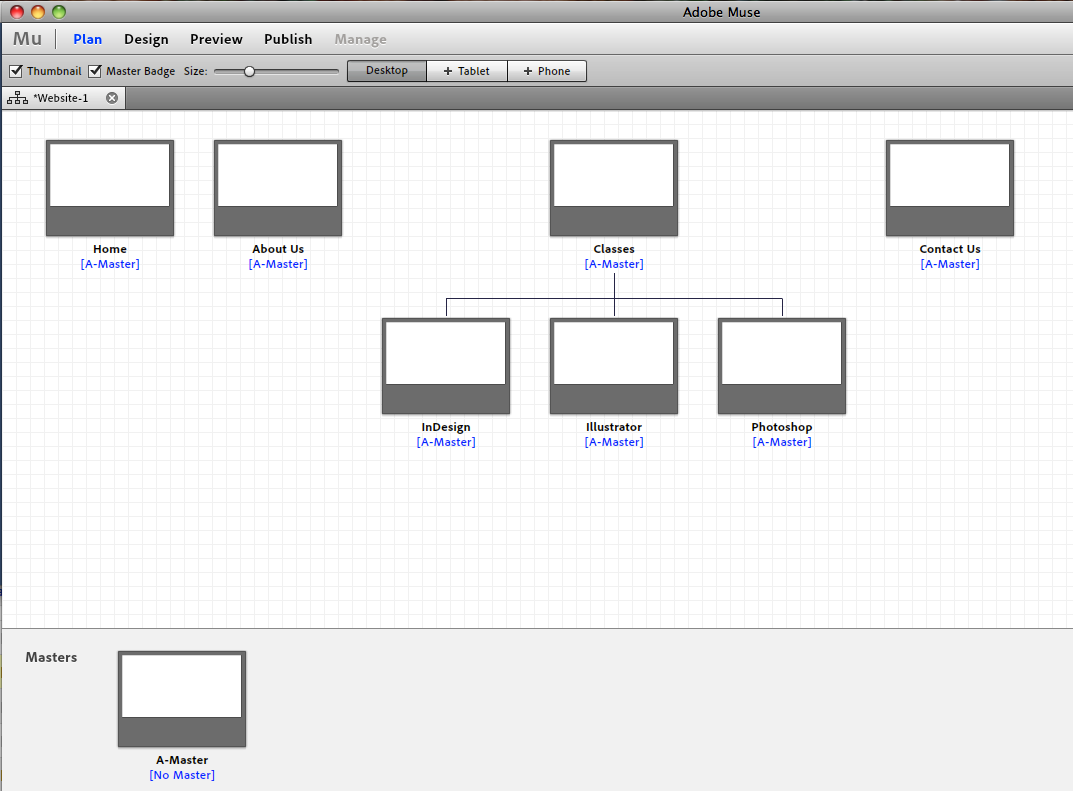
Adobe Muse Plan Mode
You can import text and graphics in a similar way that you would in InDesign, add shapes using the rectangle tool, create your own graphics and import them in…and the great thing is you can move them around freely on your page like any layout for print. Add interactivity to your design using the Widgets Library, including: Slideshows, Forms, Menus and Panels.
But what if you want to add HTML? Let’s say you want to add a Google map of your store location to your site—what do you do? It’s so easy, you won’t believe it until you try it. First, you need to copy the HTML code (known as “arbitrary HTML) from Google Maps. Next, paste it on your page…Done!
Image 2: Arbitrary HTML
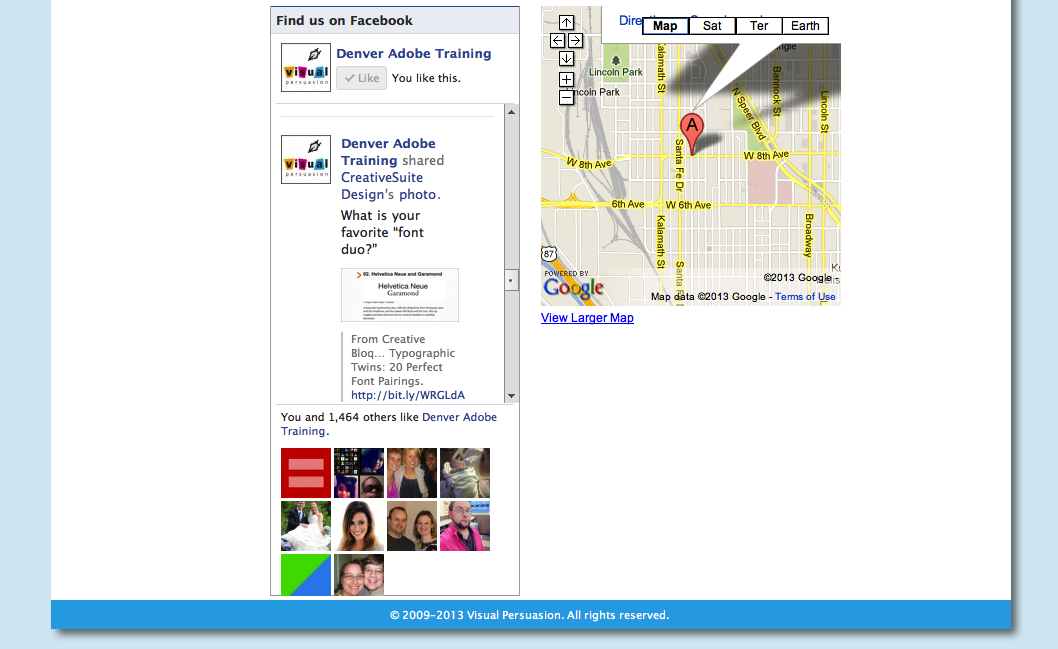
Arbitrary HTML
Have questions about whether Adobe Muse is right for you? Contact us at mandi@vpclasses.com or 1-855-552-3623 (toll free).
[message type=”simple”]Interested in learning more about Adobe Muse? We offer 1-day Adobe Muse classes, taught by expert instructors. Learn how to build a site from scratch and publish it to the web—we’ll have you up and running with Adobe Muse in just 1 day! We teach from experience—not from a manual.[/message]