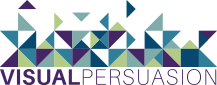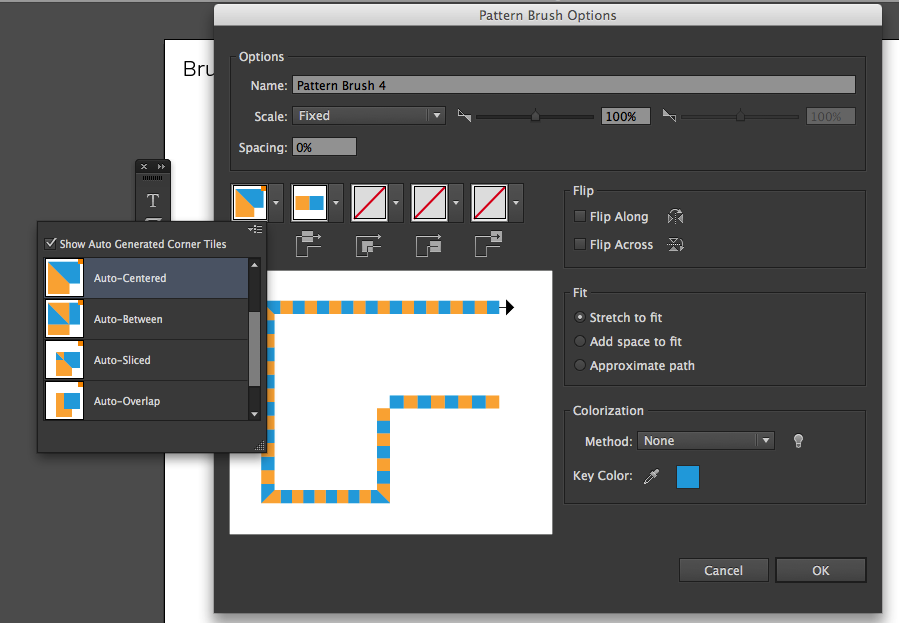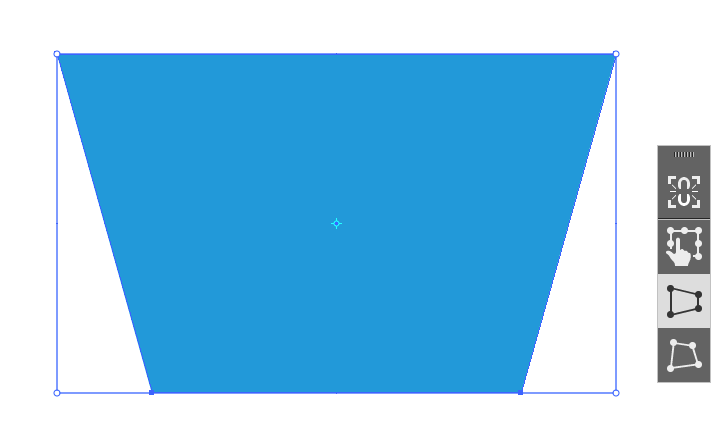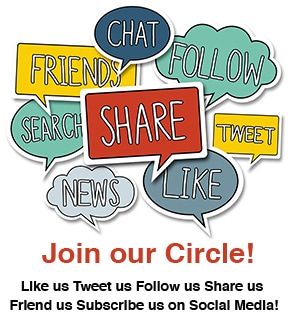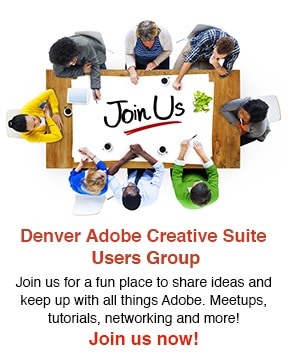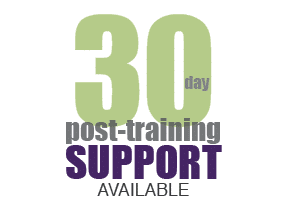What’s New in Illustrator CC
In June, Adobe made a massive change in the way they sell their software—switching over exclusively to the subscription-based Creative Cloud. At the same time, Adobe released major updates to all the Creative Cloud apps…including Illustrator…now called Illustrator CC.
Listed below are the major updates to our favorite vector graphic editing application:
Working with Text
Touch Type Tool—gives your more control over your type. The user can select individual characters, scale and distort them, and the text always remains editable. This particular tool can also be used on a touch enabled tablet like the Wacom Cintiq.
Adding Multiple Images
Up until now, Illustrator users had the ability to place images…but just one at at time. Now you can select multiple images to place into your document. Just like Adobe InDesign, this feature gives you the ability to arrow through your images in the loaded place cursor before you place.
Brush Tool Enhancements
Using Images in Brushes—For the first time ever, you can create Brushes (Scatter, Art and Pattern) with raster graphics. Just drag an embedded image into the Brush panel and select which type of brush you want to create.
Adobe also made some changes to Illustrator’s Pattern Brush. Before CC, creating corners on Pattern Brushes was a bit tricky and involved some trial and error. Illustrator creates four different auto generated corners for you to choose from (Auto-Centered, Auto-Between, Auto-Sliced, Auto-Overlap) or you can still create your own.
New and Improved Free Transform Tool
A new Free Transform Bar appears when you select the Free Transform tool. This new toolbar allows you to transform your object, while keeping your hands free and can also be used on a touch enabled tablet like the Wacom Cintiq. I should also note that Illustrator now recognizes touch gestures like the “Pinch-to-Zoom.”
To get a free 30 day trial of Illustrator CC:
- Go to: https://creative.adobe.com/products/illustrator
- Click “Download Trial”