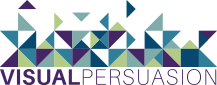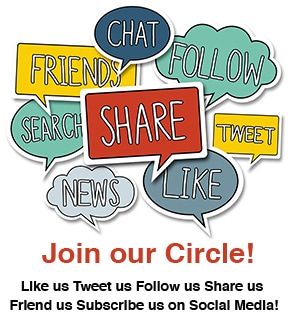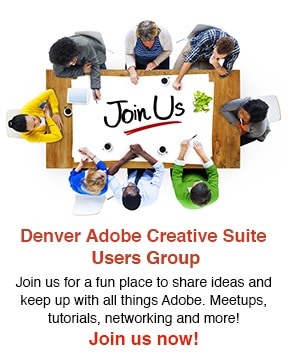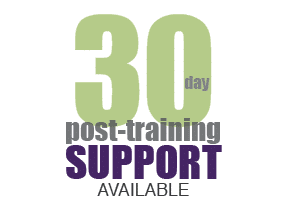How to use the Touch Type Tool Illustrator CC
Introduced in Illustrator CC, the Touch Type tool gives you more control over your type. The user can select individual characters, scale and distort them, and the text will always remain editable. This tool got it’s name from it’s ability to be used on touch-enabled tablets like the Wacom Cintiq. Below I have a standard text box with the word “BOOM” typed out. I will use the Touch Type Tool to manipulate individual characters and give it a completely different look.
The Touch Type Tool can be found in 3 different locations: 1) On your Tool Bar 2) In the Options Panel > Character 3) On the Character Panel
Once you have the Touch Type Tool selected, you can click on individual characters and modify them separately. In the image below, I am rotating the ‘B’ without affecting the other characters. The following modifications can be made: scale proportionally, scale vertically, scale horizontally, rotate, and change the baseline shift.
Once I have used the Touch Type Tool to make the necessary adjustments, I make a few other changes including a new fill color, stroke and drop shadow. I can still select the text as a whole and make edits (e.g. change font)—this reason, and this reason alone is what makes this tool so powerful!
To get a free 30 day trial of Illustrator CC:
- Go to: https://creative.adobe.com/products/illustrator
- Click “Download Trial”