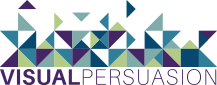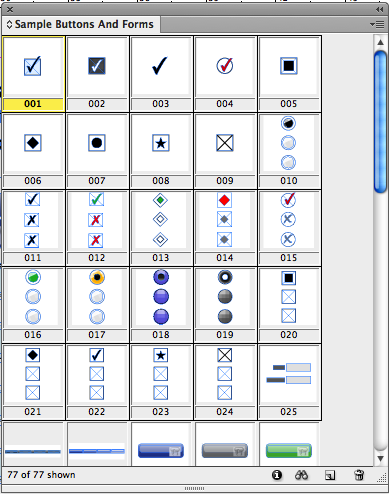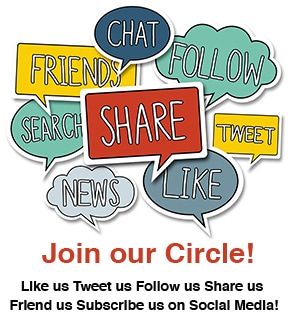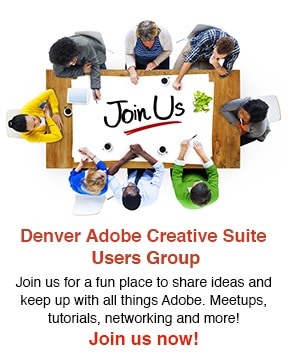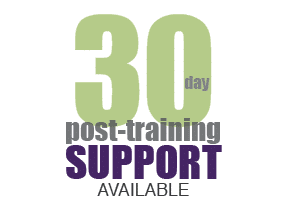Adobe InDesign Interactive Features:
Adding Video, Adding Page Transitions, and Creating Buttons
Above is a clip from The Denver Adobe Users Group online meetup on November 12th, 2013. This particular part of the meetup demonstrated three interactive fundamentals inside InDesign: adding media, adding page transitions, and creating buttons.
Adobe InDesign Interactive Features
Adding Video (or sound file) to and InDesign Document: Adding media can be as simple as adding a graphic to a print layout inside InDesign. Simply go to File > Place (or Command/Control D) and select your video file. From there, you want to use the Media Panel to preview your video and make any changes regarding the controller and the image you want to appear in the play area.
Adding page transitions: To open the Page Transitions panel, go to Window > Interactive > Page Transitions. You can apply page transitions to individual spreads or to all spreads within your document. Open your Page panel and select the Page that you would like to add a transition to. In the Page Transitions Panel, select a transition, direction (optional), and a speed (optional).
Creating Buttons: One of the best and easiest ways to add interaction to an InDesign document…add buttons! Buttons can be just about anything— a shape, text, an image. Once you have converted something into a button, you can assign it an action. You might want a button to take you to the next page, go to a URL, print a form, or submit a form. This is just a partial list of what a button can do. Create your own button or choose from InDesign’s sample buttons. To access the Buttons and Forms panel, go to Window > Interactive > Buttons and Forms
If you are interested in joining The Denver Adobe Users Group, please visit: http://www.meetup.com/The-Denver-Adobe-Users-Group/. All meetups are completely FREE.
To get a free 30 day trial of InDesign CC:
- Go to: https://creative.adobe.com/products/indesign
- Click “Download Trial”