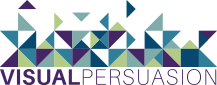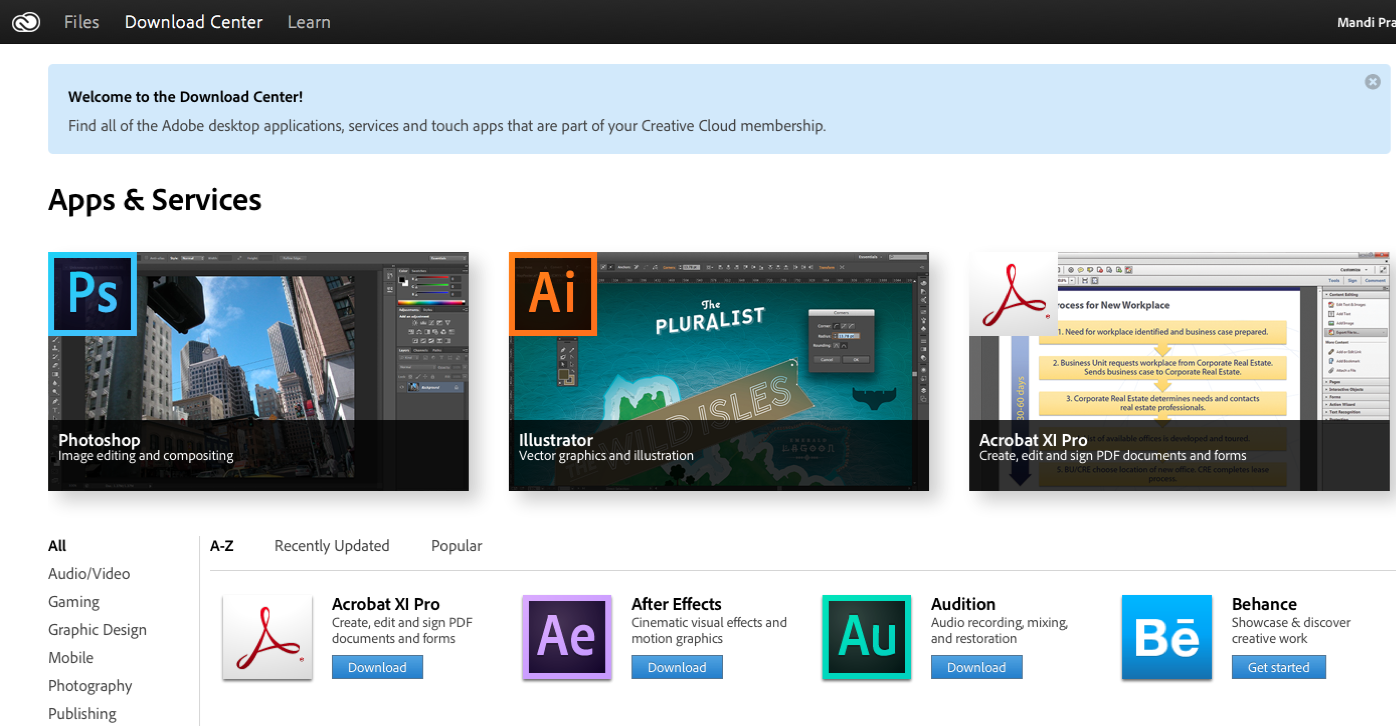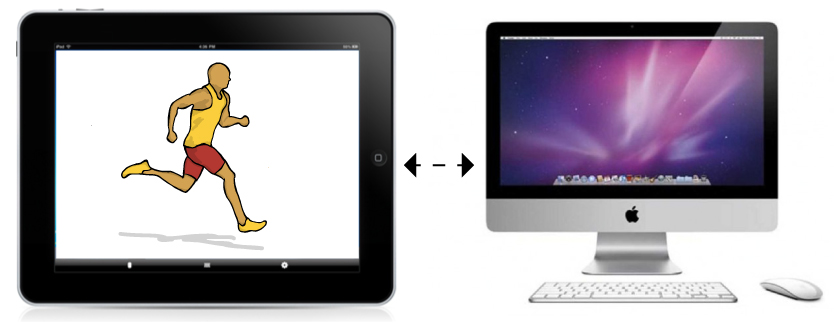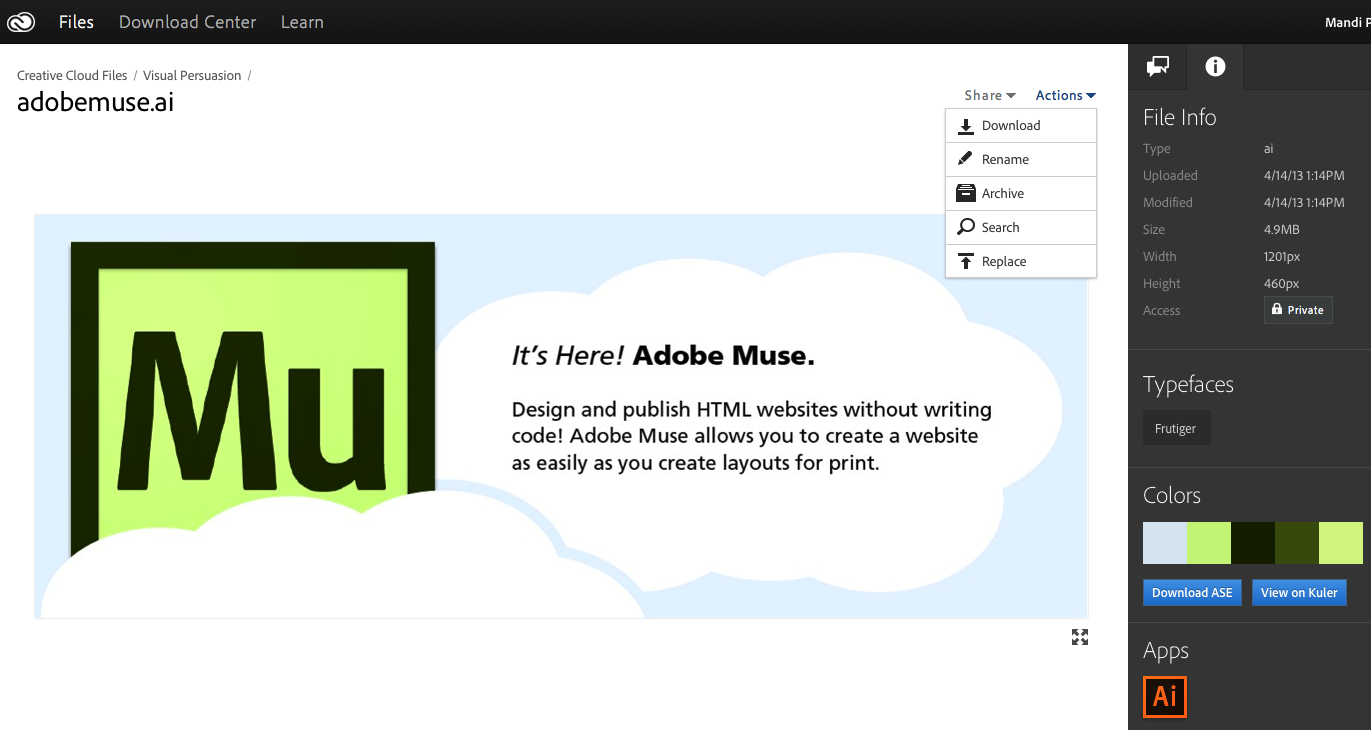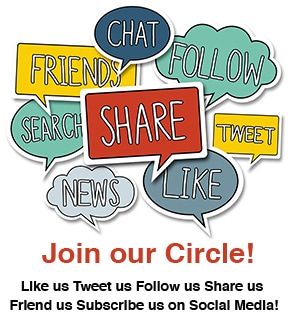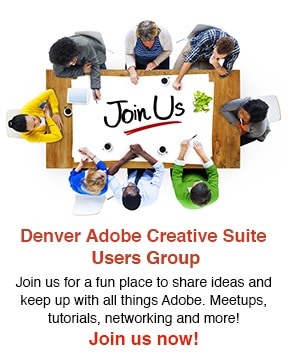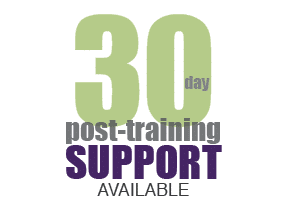Adobe Creative Cloud: The Complete Guide
I receive calls every week from people who have questions regarding Adobe software and the new way in which you purchase it. I wanted to write an article that addressed these questions, but also give you a complete guide to the Adobe Creative Cloud. Despite some controversy in the beginning, Adobe found success in the new subscription-based model, and they will soon end general availability of CS6 perpetual licenses.
Pricing
Buying Option #1 (Perpetual License)
- Lifetime ownership
- Expensive to buy
- Specific to a version
Buying Option #2 (Subscription)
- Time-based ownership
- Smaller payments
- Always up-to-date
Most of you are familiar with “Buying Option #1” (above). You spend a large amount of money and you own the software forever. Great, right? But some negatives come with this way of purchasing software—as mentioned, purchasing a perpetual license comes with a hefty price tag. The CS6 Master Collection will cost you close to $3,000, while a year subscription to the Creative Cloud costs just under $600. And after you spend nearly $3,000 on software, the next version is released, and now your expensive software is outdated. The Adobe Creative Cloud is always up-to-date. Adobe will phase out Buying Option #1.
When you sign-up for a membership to the Creative Cloud, you can commit to a full year or pay per month with an option to cancel at anytime. If you commit for a full year, you will pay $49.99/month (versus $74.99 with no commitment). When you compare the old way of purchasing Adobe software to the new way, it’s similar to buying versus renting. You no longer own your software, but you always have access to your software, including cloud storage and extra services.
What’s Included With a Membership
First and foremost, your membership includes access to the world’s best desktop applications: Adobe Photoshop CC, InDesign CC, Illustrator CC, Dreamweaver CC, Premiere Pro CC, After Effects CC, Muse CC, Acrobat XI Pro, Audition CC, Bridge CC, Edge tools and services, Encore CC, Fireworks CC, Flash Pro CC, InCopy CC, Lightroom, Media Encoder CC, Prelude CC, and Speedgrade CC.
In addition, your membership includes 20 GB of cloud storage and several beneficial services for file sharing, collaboration, and publishing apps— Typekit, Digital Publish Suite (single edition), Kuler, Business Catalyst, Behance and Prosite. All CC members will have instant access to any new services and new updates as they become available.
Syncing Devices
So you get all the above applications, services, cloud storage AND…you have the ability to sync your devices and have access to your files whenever and wherever you need them. Use any of the Adobe touch apps to create work with your mobile devices and tablets, and then sync your work with the Creative Cloud. In the example below, I created an illustration in Adobe Ideas, an Adobe touch app for the iPad or iPhone. The illustration synced to the Creative Cloud, where I later opened it in Adobe Illustrator on my laptop.
Common Myths
I will have to run my Adobe applications in a web browser…
Not true. Adobe might have done themselves a disservice when they added Cloud to the name…it caused all kinds of confusion. You will run the software as desktop applications, just like you always have. You need to login to your CC account initially to download the programs, but once you have them on your computer, no login or internet required.
I have to buy 2 separate subscriptions for my Windows and Apple computers…
Not true. You can purchase one subscription to the Creative Cloud and set it up on a PC and a Mac. This works great for those who have a PC at work and Mac at home, or vice versa.
I will be required to save all my files in the Cloud…
Not true. You choose what files you want to store in the Cloud, if you choose to store any files at all. I like to think of the Cloud storage as an added benefit to my membership.
I can’t share files with someone that is not subscribed to the cloud…
Not true. You can set different levels of sharing when using the cloud. You can share your files publicly using Behance, send privately to a client via email, or don’t share at all. The receiver will be able to view the work, turn on and off layers, page through multiple pages or artboards (Illustrator and Photoshop), and send back comments on the work.
Below is a file and how it appears in your Cloud storage. On the right-hand side you can see the file info, the typefaces used, the colors used, and the app the file was created in. In addition, you can download the Adobe Swatch Exchange file or view it directly in Kuler. From here, you can also download the file, share it, post it publicly to Behance for feedback, and/or leave a comment on the file.
Still find this all a bit overwhelming? We completely understand—purchasing software is a big decision. Contact us and let us help!
To get a free 30 day trial of Adobe CC:
- Go to: https://creative.adobe.com/join/starter
- Click “Download Trial”