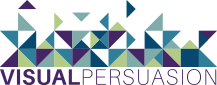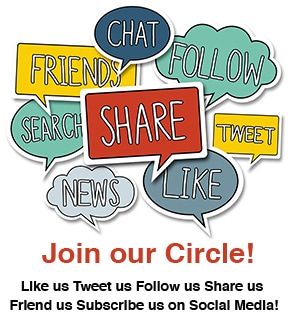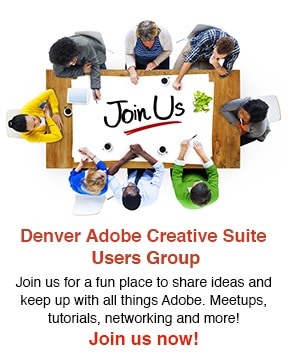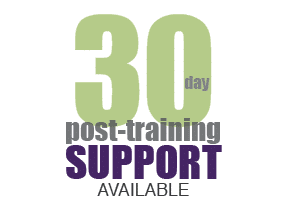The last in our series about the new Adobe Creative Suite products features Illustrator CC 2022. You can catch up on what you missed about Photoshop and InDesign here.
Introducing Illustrator CC 2022
It shouldn’t surprise you that there are many user interface upgrades and intuitive new tools with the latest Illustrator. Many of the improvements seen in Photoshop and InDesign are present here as well such as the adaptive toolbar, visual font browsing, & Sensei-powered automation. Read on for a few more Illustrator-specific highlights.
1. Global Editing
All good design repeats elements to establish cohesion. The problem is when you’d like to edit a piece of that good design, say the shape of a logo, you would normally have to edit every instance of the logo throughout the project. Global Editing just made your life 10x easier. By turning on Global Editing, you can search and select all instances of an item and manipulate them at the same time—streamlining your graphics and your life.
2. Freeform Gradient
Illustrator 2019 adds a new gradient tool that’s already being heralded for its ease of use and precision. The freeform gradient tool allows to select as many points of color within a shape as you’d like and blend them together. It almost sounds too easy to make sense, but it’s not illogical, it’s just that simple. One of the many advantages of this tool, is more natural looking gradients that you can fine tune.
3. Puppet Warp Tool
This one is actually an upgrade of a 2018 tool. Previously, users would manually choose points to adjust or warp by placing pins on an image. Now, Adobe’s Sensei technology identifies the best places to warp an image and places pins for you automatically when you select the tool. All your left to do is warp away.
4. Custom Toolbar
Perhaps the most daunting part of learning Adobe software is the amount of tools at your disposal. It’s enough to paralyze you with wonder. (If this is you, we recommend checking out one of classes.) With the new Illustrator, Adobe has taken steps to simplify the user experience by grouping tools in the toolbar so you can better understand what each does. More experienced designers can also customize the toolbars to access their most-used quickly.
5. Presentation Mode
Whether you work for several clients or a single company, you probably need to present your work to them at some point or another. You’ve probably had to export into Powerpoint or PDF to show your work, too, I’m guessing. Now, Illustrator allows you to present artboards as full screen slides. This feature will hopefully save us all some time in the already lengthy review process.
6. Trim & True Size Views
A couple of small, but might changes come by way of viewing options. With the True Size View, you’re able to see what a project will look like in actual size at 100% zoom. So you can get a real feel for how that postcard actually looks in someone’s hand. Similarly, Trim View is analogous to InDesign’s “Overprint Preview” where you’ll see the final design without the fray of guides, grids, and other nonprinting items.
Whew. Between Photoshop, InDesign, and Illustrator, that was a lot of information. Or as some would say in the rock climbing world, a real beta spew. We’re here for you. Any and all questions are welcome at our small group trainings. We tailor the curriculum to each unique group of participants, so you can be sure that you’ll walk away with knowledge and skills you can actually use. Check out our links to current class schedules and details at upper right of page. Advanced classes, custom and team training available—https://www.vpclasses.com/get-quote/